The Workflow Idea
During the collaborative writing of an .Rmd (or
Quarto / .Rnw) document, it is important
to employ different workflows for computer code and narrative text:
- Code - Collaborative code writing is done most efficiently by following a traditional Git-based workflow using an online repository (e.g., GitHub or GitLab).
- Narrative Text - Collaborative writing of the narrative text is done most efficiently using Google Docs which provides a familiar and simple online interface that allows multiple users to simultaneously write/edit the same document.
Thus, the workflow’s main idea is simple: Upload the
.Rmd (or Quarto / .Rnw) document to Google
Drive to collaboratively write/edit the narrative text in Google Docs;
download the document locally to continue working on the code while
harnessing the power of Git for version control and collaboration. This
iterative process of uploading to and downloading from Google Drive
continues until the desired results are obtained. The workflow can be
summarized as:
Collaborative code writing using Git & collaborative writing of narrative text using Google Docs
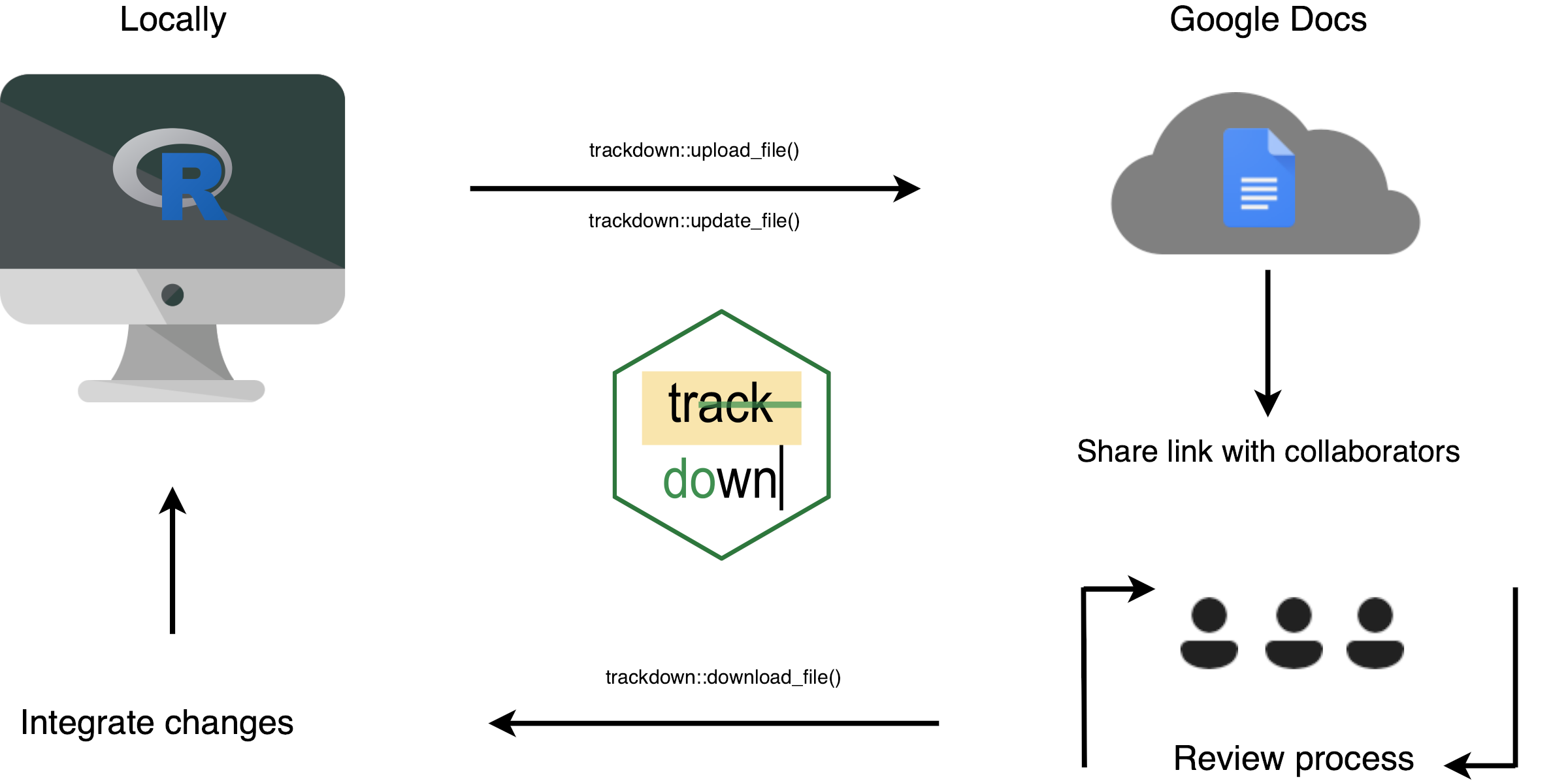
trackdown offers different functions to manage this
workflow:
-
upload_file()uploads a file for the first time to Google Drive. -
update_file()updates the content of an existing file in Google Drive with the contents of a local file. -
download_file()downloads the edited version of a file from Google Drive and updates the local version. -
render_file()downloads a file from Google Drive and renders it locally.
For a general overview of the package, see the
trackdown-package help page or
vignette("trackdown-features") for a detailed description
of function arguments and features and
vignette("trackdown-tech-notes") for technical details.
Workflow Example
Here a hypothetical workflow using trackdown is
described as an example. The actual workflow is flexible and depends on
the specific needs and circumstances of a given user and project.
Suppose you want to collaborate with your colleagues on the writing of an R Markdown document, e.g., to prepare a submission to a scientific journal. If you are the most experienced among your colleagues in the usage of R and programming in general, you should take responsibility for managing and organizing the workflow.
Upload File
You create the initial document, for example
My-Report.Rmd, and upload the file to Google Drive using
the function upload_file():
trackdown::upload_file(file = "Path-to-file/My-Report.Rmd", hide_code = TRUE)By executing this command, the My-Report.Rmd file is
uploaded from your local computer to your Google Drive. By default, the
file is uploaded to Google Drive using the same name as the local file
(without extension) and saved in a folder named
trackdown/.
Note that trackdown adds some simple instructions and
reminders on top of the document and, by specifying the argument
hide_code = TRUE (default is FALSE), the
header code (YAML) and code chunks are removed from the document
displaying instead placeholders of type “[[document-header]]” and
“[[chunk-<name>]]” (See Figure below). This allows collaborators
to focus on the narrative text.
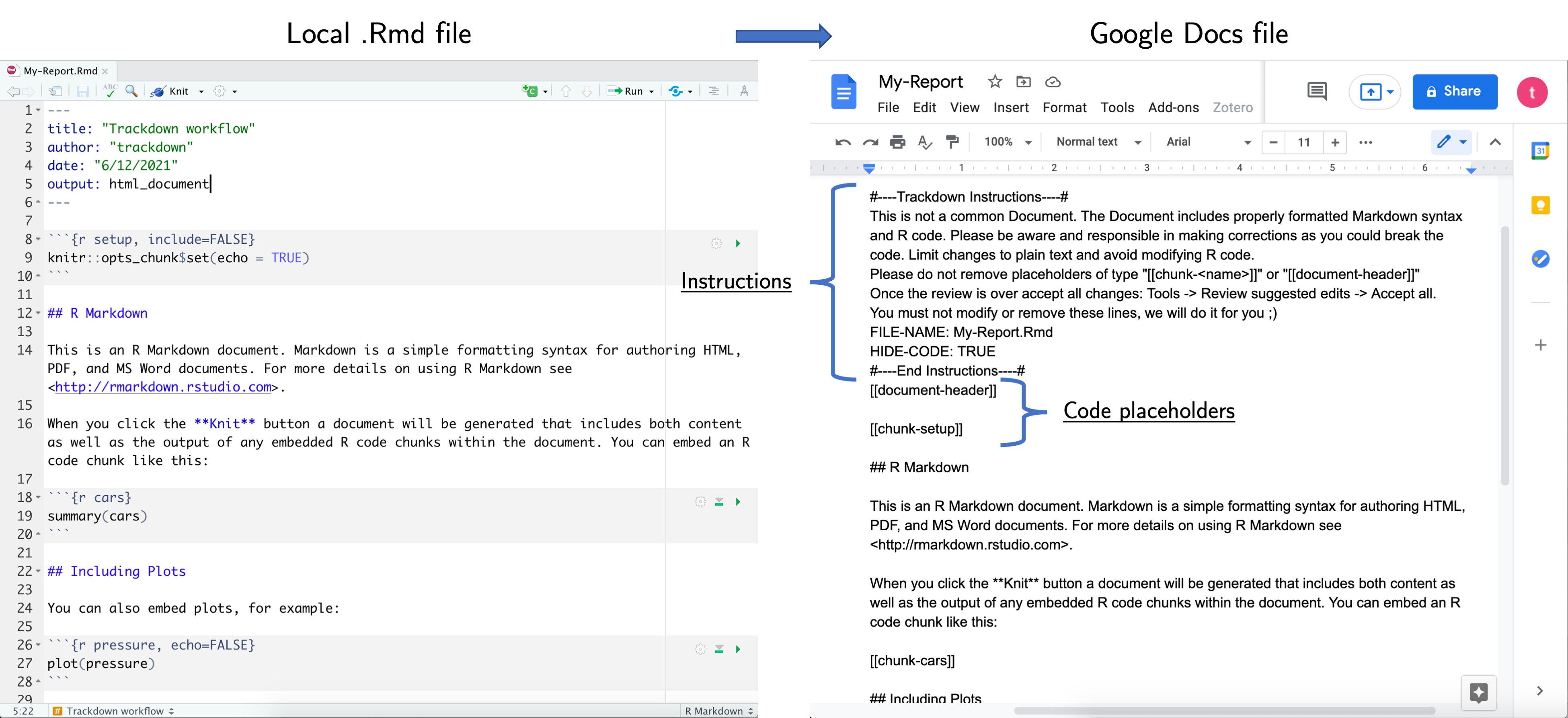
From trackdown v1.3.0 [currently only available on
GitHub], the rich_text feature has been introduced allowing to upload
rich documents to Google Docs. Now, important text that should
not be changed is automatically highlighted. This includes, added
instructions at the top of the document, placeholders hiding the code,
header of the document (YAML header or LaTeX preamble), code chunks, and
in-line code (see example in Figure below). For further details, see
vignette("trackdown-features").
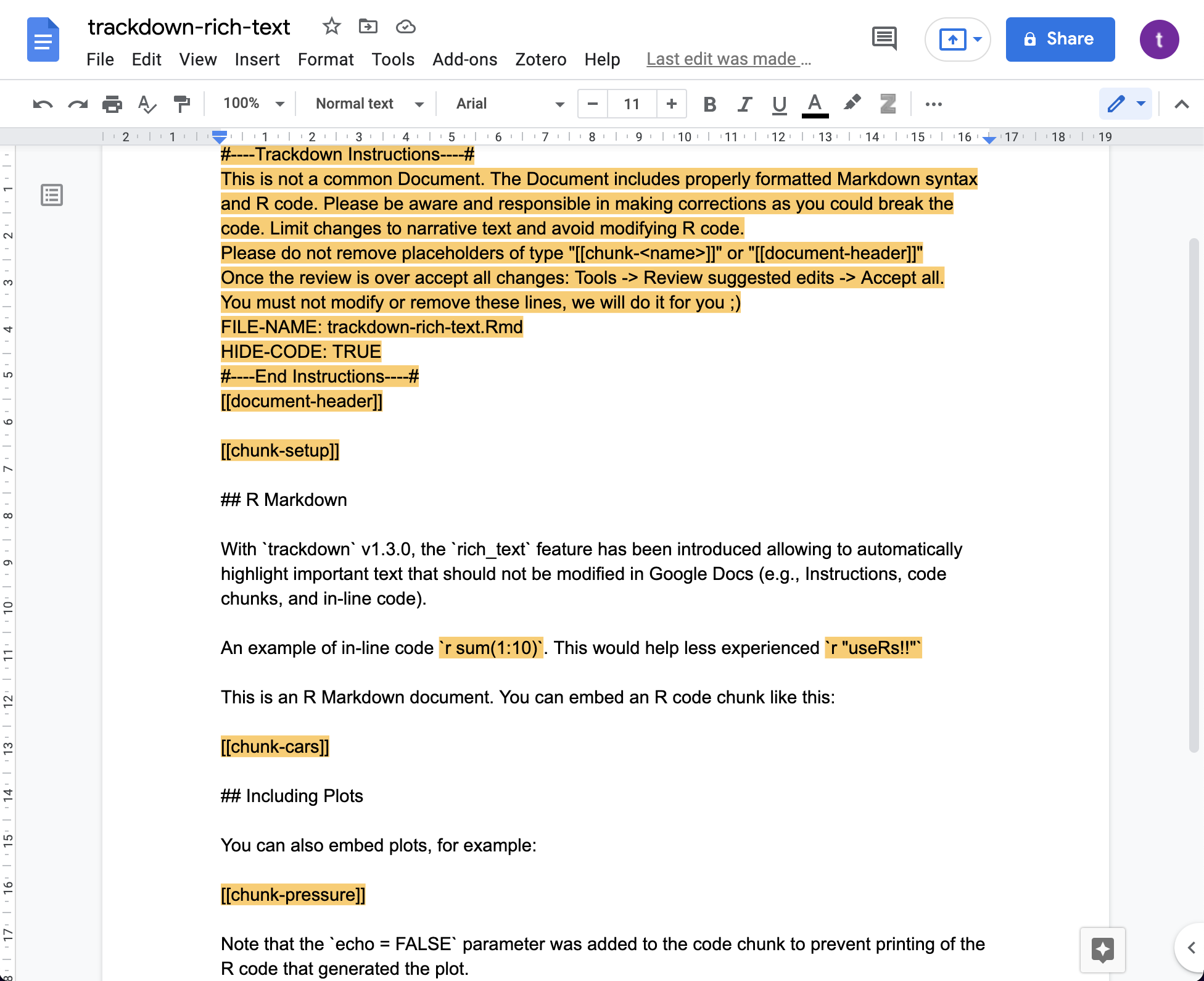
Collaborate
After uploading your document to Google Drive, you can now share a link to the document with your colleagues and invite them to collaborate on the writing of the narrative text.
Google Docs offers a familiar, intuitive, and free web-based interface that allows multiple users to simultaneously write/edit the same document (See Figure below). In Google Docs it is possible to :
- track changes (incl. accepting/rejecting suggestions)
- add comments to suggest and discuss changes
- check spelling and grammar errors (potentially integrating third-party services like Grammarly)
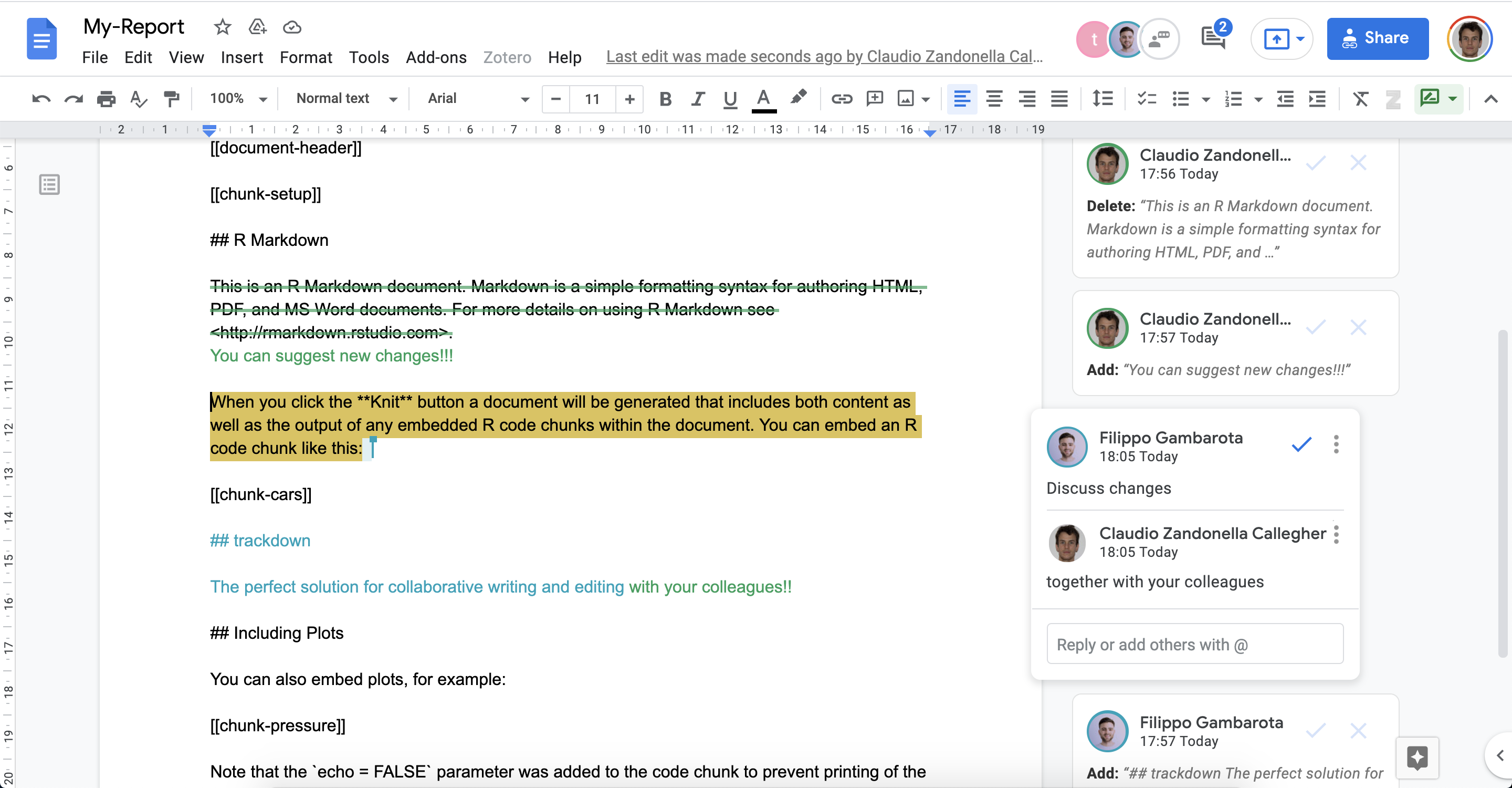
Moreover, Google Docs allows anyone to contribute to the writing/editing of the document. No programming experience is required, users can just focus on writing/editing the narrative text. Remember that working on the parts of the document including code should be avoided.
Note that not all collaborators have to have a Google account
(although this is recommended to utilize all Google Docs features). Only
the person who manages the trackdown workflow needs to have
a Google account to upload files to Google Drive. Other collaborators
can be invited to contribute to the document using a shared link (See Instructions).
Download File
At some point, you will want to add some code to the document to include figures, tables, or analysis results. This should not be done in Google Docs, instead, you should first download the document.
Before downloading the document from Google Drive, however, it is
important that you accept (or reject) all changes made by your
collaborators to the document in Google Docs. An easy way to accept all
changes at once is the menu command “Tools > Review
suggested edits > Accept all”. Now the edited version
of the document can be downloaded from Google Drive using the function
download_file():
trackdown::download_file(file = "Path-to-file/My-Report.Rmd")Note that downloading the file from Google Drive will overwrite the local file.
Update File
Once you added the required code chunks, further editing of the
narrative text may be necessary. In this case, you first update the file
in Google Drive with your local version of the document using the
function update_file():
trackdown::update_file(file = "Path-to-file/My-Report.Rmd", hide_code = TRUE)By executing this command, the document in Google Drive is updated with your latest local changes. Now you and your colleagues can continue collaborating on the writing of the document. This iterative process of updating the file in Google Drive and downloading it locally continues until the desired results are obtained. Note that updating the file in Google Drive will overwrite its current content losing any tracked changes.
Render File
Once the document is finished and all changes have been accepted, you
can download the document and automatically compile the document to
obtain the rendered output using the function
render_file():
trackdown::render_file(file = "Path-to-file/My-Report.Rmd")This function is simply a wrapper around download_file()
that will additionally call rmarkdown::render() once the
document has been downloaded.
A Quick Check
Taking advantage of the “Undo” option available in Google Docs, it is possible to download the current document version at any time during the workflow without the need to accept all suggested edits permanently. You can:
- Use the menu option “Tools > Review suggested edits > Accept all” to momentarily accept all changes.
- Download (and render) the current version of the document using
download_file()(orrender_file()) function. - In Google Drive, press “Undo” to restore the document to its previous state (i.e., before accepting all changes).
This way, it is possible to check the current document and compile it locally at any time, without the need to accept all suggested edits permanently. Note, however, that it is not possible to update the document in Google Drive with local changes. This would overwrite the current content losing tracked changes.
Collaboration: Narrative Text vs Code
As stated above, during the collaborative writing/editing of an
.Rmd (or Quarto / .Rnw) document, it is
important to employ different workflows for computer code and narrative
text. Collaborative code writing should be based on version control
systems like Git, whereas collaborative writing of the narrative text
can be done more efficiently in Google Docs. Let’s further discuss these
two aspects:
Code - Collaborative code writing is done most efficiently using version control systems like Git. Ideally, collaborators working on the code are experienced enough to organize the project in an online repository (e.g., GitHub or GitLab) and manage the workflow using Git. Writing or editing actual code in Google Docs, although possible, is strongly discouraged as it is not possible to run the code to check if it is correct. Thus, it is very easy to introduce errors that would break the code. It is highly recommended to write code in an appropriate IDE (e.g., RStudio).
Narrative Text - To facilitate the collaborative writing of the narrative text,
trackdownmoves the whole process to Google Docs. However, collaborators should be aware that when the document is downloaded from Google Drive it is still considered as an.Rmd(or Quarto /.Rnw) file. Thus, any formatting (e.g., bold, italic, titles, font size, etc.) done in Google Docs will be lost. To effectively format text, one has to use proper Markdown (or LaTeX) syntax. Collaborators with no experience in these markup languages could find this too demanding. In this case, they might prefer to modify the text using the common formatting options and leave it to their more experienced collaborators to translate the text formatting into the appropriate Markdown (or LaTeX) syntax.
Overall, the workflow proposed by trackdown for
collaborative writing of an R Markdown (or Quarto / Sweave) document is
an iterative process where the document is uploaded/updated to Google
Drive for collaborative writing/editing of the narrative text in Google
Docs and downloaded locally for collaborative code writing using
Git.
Note that the main limitation of this workflow is that it is not
possible to simultaneously collaborate on the narrative text and the
code included in the document. In this case, changes would be made on
two different copies of the document—changes of the narrative text would
be saved in the Google Drive copy of the document, whereas changes of
the code would be saved in the local copy of the document. These two
document versions can not be automatically merged by
trackdown but only overwritten, thus losing one of the two
versions. However, structuring the workflow into sequential steps will
guarantee a smooth experience.
An alternative solution to this problem is to keep the inclusion of R code in the R Markdown file to a minimum. By separating out all code used to, e.g., conduct statistical analyses, generate figures or tables, etc., in separate files and only calling the R objects generated by this code in the R Markdown file, writing code and narrative text can proceed simultaneously and without interfering with each other.
